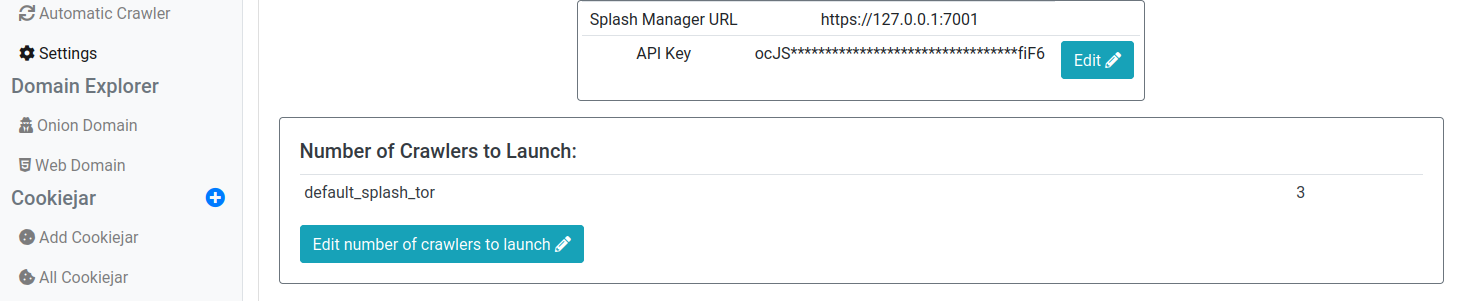6.4 KiB
Feeding, adding new features and contributing
How to feed the AIL framework
For the moment, there are three different ways to feed AIL with data:
-
Be a collaborator of CIRCL and ask to access our feed. It will be sent to the static IP you are using for AIL.
-
You can setup pystemon and use the custom feeder provided by AIL (see below).
-
You can feed your own data using the ./bin/import_dir.py script.
Feeding AIL with pystemon
AIL is an analysis tool, not a collector! However, if you want to collect some pastes and feed them to AIL, the procedure is described below. Nevertheless, moderate your queries!
Feed data to AIL:
-
Clone the pystemon's git repository:
git clone https://github.com/cvandeplas/pystemon.git -
Edit configuration file for pystemon
pystemon/pystemon.yaml:- Configuration of storage section (adapt to your needs):
storage: archive: storage-classname: FileStorage save: yes save-all: yes dir: "alerts" dir-all: "archive" compress: yes redis: storage-classname: RedisStorage save: yes save-all: yes server: "localhost" port: 6379 database: 10 lookup: no - Change configuration for paste-sites according to your needs (don't forget to throttle download time and/or update time).
- Configuration of storage section (adapt to your needs):
-
Install python dependencies inside the virtual environment:
cd ail-framework/ . ./AILENV/bin/activate cd pystemon/ #cd to pystemon folder pip3 install -U -r requirements.txt -
Edit configuration file
ail-framework/configs/core.cfg:- Modify the "pystemonpath" path accordingly
-
Launch ail-framework, pystemon and pystemon-feeder.py (still inside virtual environment):
- Option 1 (recommended):
./ail-framework/bin/LAUNCH.py -l #starts ail-framework ./ail-framework/bin/LAUNCH.py -f #starts pystemon and the pystemon-feeder.py - Option 2 (you may need two terminal windows):
./ail-framework/bin/LAUNCH.py -l #starts ail-framework ./pystemon/pystemon.py ./ail-framework/bin/feeder/pystemon-feeder.py
- Option 1 (recommended):
How to create a new module
If you want to add a new processing or analysis module in AIL, follow these simple steps:
-
Add your module name in ./bin/packages/modules.cfg and subscribe to at least one module at minimum (Usually, Redis_Global).
-
Use ./bin/template.py as a sample module and create a new file in bin/ with the module name used in the modules.cfg configuration.
How to create a new webpage
If you want to add a new webpage for a module in AIL, follow these simple steps:
-
Launch ./var/www/create_new_web_module.py and enter the name to use for your webpage (Usually, your newly created python module).
-
A template and flask skeleton has been created for your new webpage in ./var/www/modules/
-
Edit the created html files under the template folder as well as the Flask_* python script so that they fit your needs.
-
You can change the order of your module in the top navigation header in the file ./var/www/templates/header_base.html
-
You can ignore module, and so, not display them in the top navigation header by adding the module name in the file ./var/www/templates/ignored_modules.txt
How to contribute a module
Feel free to fork the code, play with it, make some patches or add additional analysis modules.
To contribute your module, feel free to pull your contribution.
Additional information
Manage modules: ModulesInformationV2.py
You can do a lots of things easily with the ./bin/ModulesInformationV2 script:
- Monitor the health of other modules
- Monitor the ressources comsumption of other modules
- Start one or more modules
- Kill running modules
- Restart automatically stuck modules
- Show the paste currently processed by a module
Navigation
You can navigate into the interface by using arrow keys. In order to perform an action on a selected module, you can either press or to show the dialog box.
To change list, you can press the key.
Also, you can quickly stop or start modules by clicking on the <K> or <S> symbol respectively. These are located in the Action column.
Finally, you can quit this program by pressing either <q> or <C-c>.
Crawler
In AIL, you can crawl Tor hidden services. Don't forget to review the proxy configuration of your Tor client and especially if you enabled the SOCKS5 proxy and binding on the appropriate IP address reachable via the dockers where Splash runs.
Installation
Configuration
-
Search the Splash-Manager API key. This API key is generated when you launch the manager for the first time.
(located in your Splash Manager directoryail-splash-manager/token_admin.txt) -
Splash Manager URL and API Key:
In the webinterface, go toCrawlers>Settingsand click on the Edit button
Old updates
Python 3 Upgrade
To upgrade from an existing AIL installation, you have to launch python3_upgrade.sh, this script will delete and create a new virtual environment. The script will upgrade the packages but won't keep your previous data (neverthless the data is copied into a directory called old). If you install from scratch, you don't require to launch the python3_upgrade.sh.