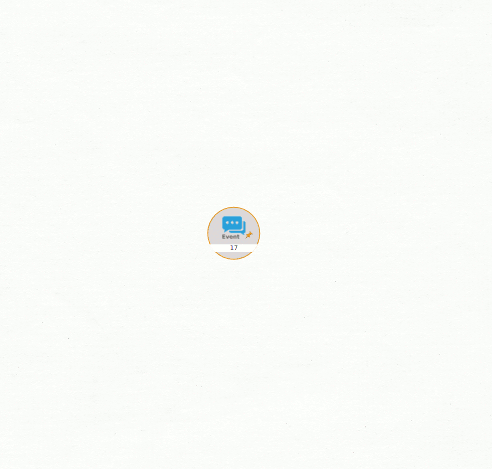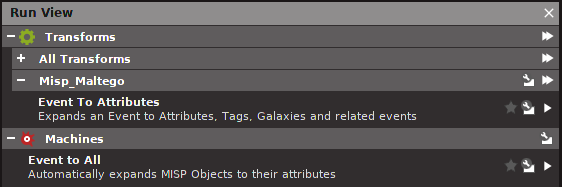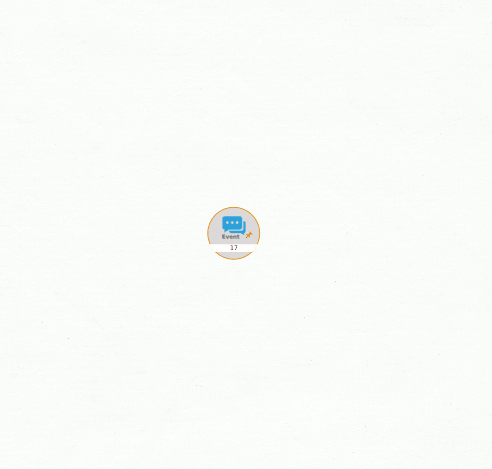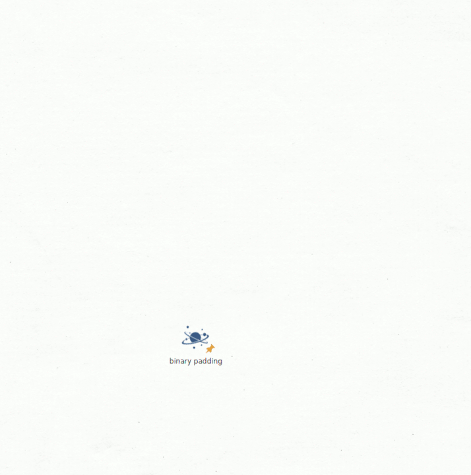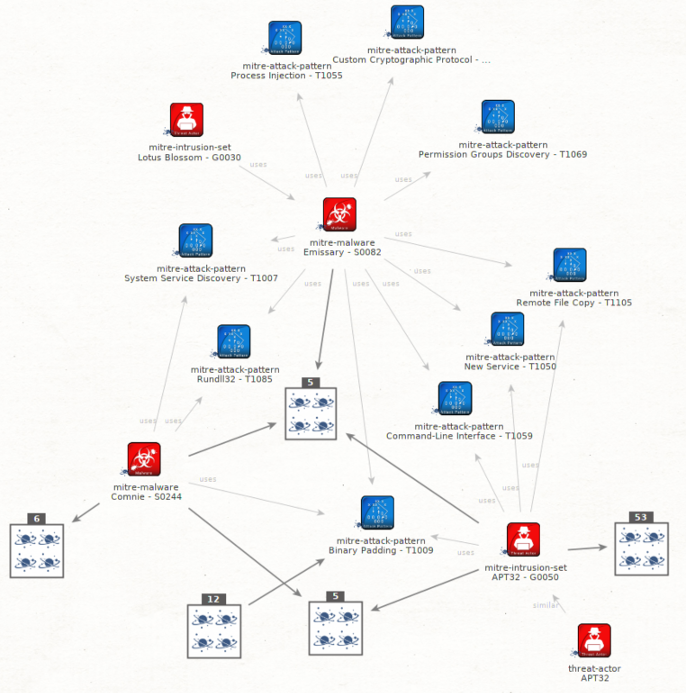5.3 KiB
MISP-Maltego User Guide
This user guide should help you through the installation of MISP-Maltego, and should guide you how to use it through a few use-cases. As this is a collaborative project, do not hesitate to propose changes, write other use-cases or raise feature requests for missing features.
Installation
These instructions have been tested on Ubuntu 18.04 LTS, but should be similar on other systems.
- Download and install Maltego
- Install using pip:
pip3 install MISP-maltego - Generate the Maltego bundle:
canari create-profile MISP-maltego - Import this bundle in Maltego.
- Open Maltego
- Click on the home button (Maltego icon, top-left corner).
- Click on 'Import'
- Click on 'Import Configuration'.
- Load the
MISP_maltego.mtzfile and follow the prompts.
- Edit
$HOME/.canari/MISP_maltego.confand enter yourmisp_urlandmisp_key
Custom Entities
MISP-Maltego tries to use as much as possible the default Paterva entities, or the most popular from the community. It however comes with a few custom entities:
- MISPEvent: A representation of an Event on MISP, containing Attributes (MISP) / Entities (Maltego)
- MISPObject: A way to group associated attributes in a structured way.
- MISPGalaxy: A Tag containing much more metadata. Please refer to the MISP Galaxy for more information. MITRE ATT&CK is for example completely available through MISPGalaxy entities (see use-cases for an example)
Use Cases
Transform on existing data
In this use case we will be using already existing entities and will initiate a transform using MISP. The currently supported entities are: AS, DNSName, Domain, EmailAddress, File, Hash, IPv4Address, NSRecord, Person, PhoneNumber, URL, Website.
Example:
- create an entity
domainwith the value1dnscontrol.com. - right click and choose Local Transforms > MISP_maltego > Domain To Event

- continue loading transforms on the MISP Event
Transform from MISP Event ID
While MISP already has a graphing capability we would like to use the power of Maltego to look at the data and expand the work.
- Create a MISP Event and give it an
event id, orUUID - One manual way is to right click and choose Local Transforms > MISP_maltego > Event To Attributes
- Alternatively you can also use the Maltego Machine to speed up things.
- You can now further transform on any data.
Which data is already in MISP?
If you use MISP as central database it can be quite convenient to know which data is present in MISP, and which data is not; especially after using a number of other transforms.
To permit this MISP-Maltego will always add a green bookmark to all the data that is present in MISP.
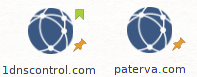
Transform from Galaxy
Galaxies are actually tags with much more contextual data. Examples are threat actors, malware families, but also the whole MITRE ATT&CK data is available as Galaxy. All this data comes from the MISP Galaxy repository. Today the integration is not done using a MISP server because of limitations in MISP. You might encounter Galaxies when transforming from MISP Events or Attributes. An alternative use-case is by starting immediately from a Galaxy. There are 3 ways to manually create a good Galaxy Entity.
- Using a find capability (see below)
- Create the Galaxy and set the UUID. You can find the UUIDs in the MISP Galaxy repository.
- Create the Galaxy with the right tag name; for example:
misp-galaxy:
To use the magical search feature:
- Create a MISP Galaxy and type the keyword as value.
- Run the Galaxy To Relation transform, notice the search results will appear as connected entities
- Remove the non-relevant entities, including the your search-keyword
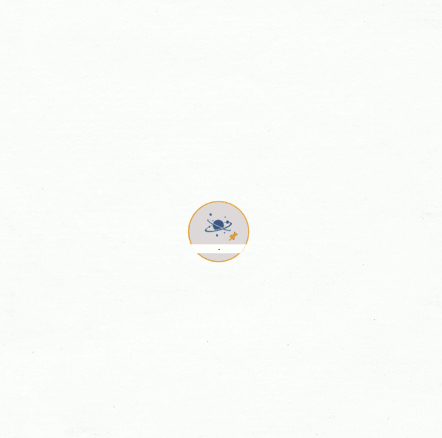
Visualize MITRE ATT&CK
Apply the same steps for MITRE ATT&CK browsing:
You might end up with such a graph: