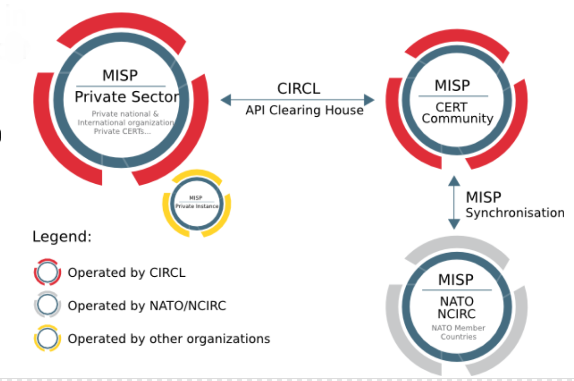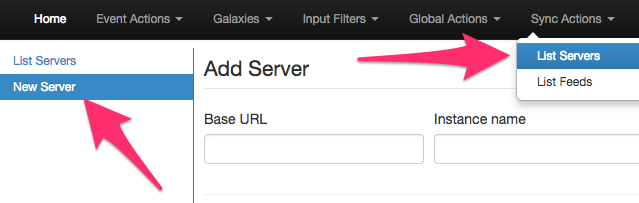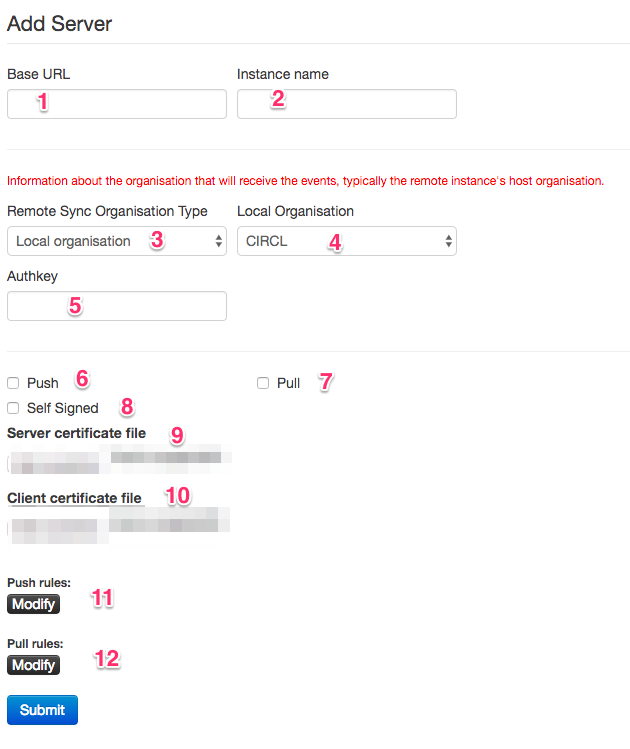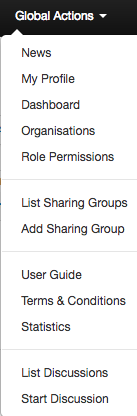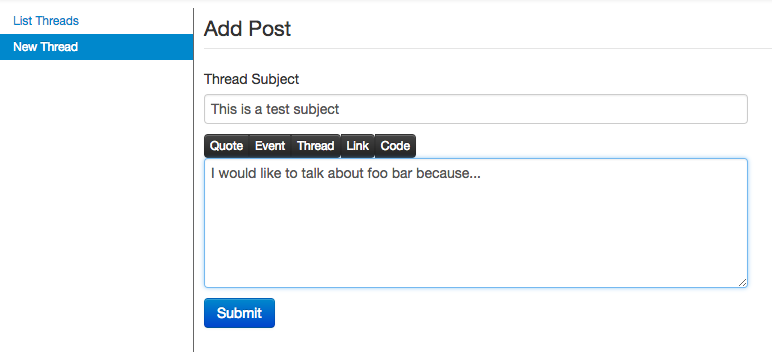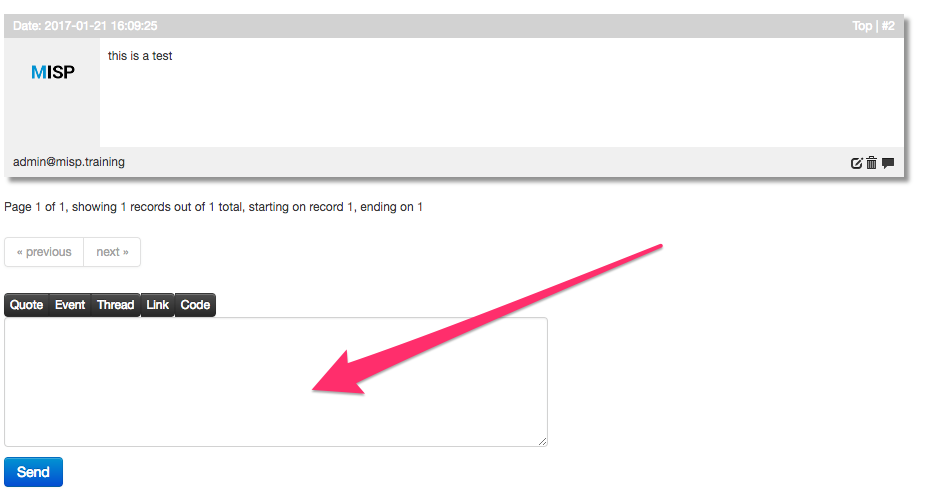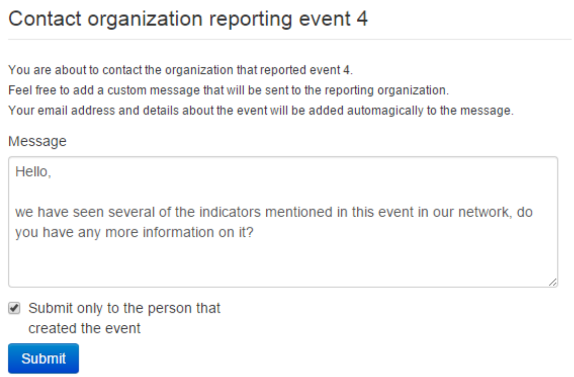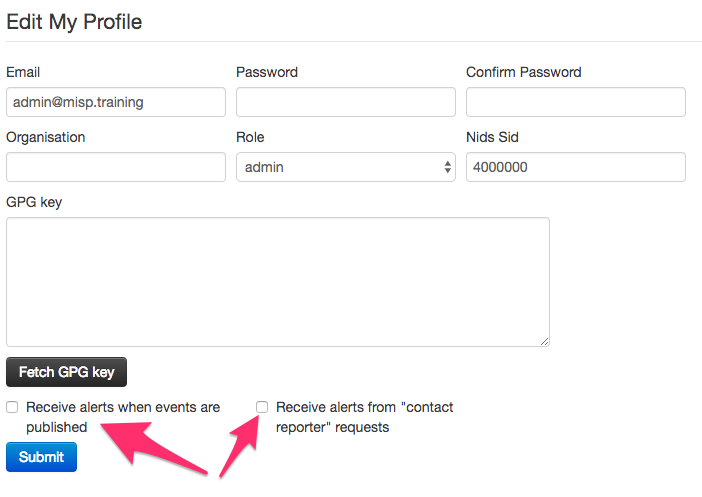6.2 KiB
Sharing / Synchronisation
-
MISP's core functionality is sharing where everyone can be a consumer and/or a contributor/producer.
-
Quick benefit without the obligation to contribute
-
Low barrier access to get acquainted to the system
##Concept
The following figure shows the concept how different MISP instances could tie together.
##Setup
###Adding a server
Servers can be added by users via
https://<misp url>/servers/add
The Add Server Form has several input fields:
-
Base URL
The base-url to the external server you want to sync with. Example: https://foo.sig.mil.be
-
Instance Name
A name that will make it clear to your users what this instance is. For example: Organisation A's instance
-
Remote Sync Organisation Type
MISP has several organisation "pools", one for local and one for known external organisations. When adding a synchronisation connection, you need to define the host organisation of the remote instance. Select which pool you wish to pick the organisation from using this drop-down. You also have the option of adding a new organisation directly from this interface.
-
Local/Known remote Organisation
Choose the organisation from the selected pool that defines the host organisation on the remote side. Make sure that the remote instance is actually run by the organisation you select as this is used in an integral part of the sharing mechanism. Do not select your own organisation for this setting.
-
Authkey
You can find the authentication key on your profile on the external server.
-
Push
Allow the upload of events and their attributes. That means only Events that match the given filter will be pushed to the server.
E.g. it can limit push of events to events not being TLP:RED
-
Pull
Allow the download of events and their attributes from the server. That means only Events matching the given criteria will be pulled.
E.g. it can limit to NOT download Type:OSINT events.
-
Self Signed
Click this, if you would like to allow a connection despite the other instance using a self-signed certificate (not recommended). (server certificate file still needed)
-
Server certificate file
You can also upload a certificate file if the instance you are trying to connect to has its own signing authority. (*.pem)
-
Client certificate file
You can also upload a certificate file if the instance you are trying to connect to has its own signing authority. (*.pem)
###Test connection
Test connection can be used to test the connection to the remote server and will give a feedback about local and remote version of MISP.
###Rules
Rules are used to limit sharing to e.g. events with a given tag, or disabling sharing for events containing a certain Tag.
###Troubleshooting
If you have issues connecting to a remote servers try to do the following things:
- try to connect with your user account to the remote server, to ensure the password is still valid and that your API key is valid
- try to connect with your user account to the remote server and check your roles on the remote server
- with connection issues do a package capture to find out more
- if you have a SSL connection issue to a remote server with a signed by a CA that is not included in OS, make sure the whole certificate path is included in the path.
##Collaboration
Proposals
Proposals can be used to propose new attribute values that can be reviewed by the event owner.
Forums / Threats
Forums can be used to discuss non event related topics.
Discussions can be accessed on the top "Global Actions - List Discussions"
Discussions will and can not be shared with other servers
and via URL:
https://<misp url>/threads/index
####Create a new Topic
To create a new topic
https://<misp url>/posts/add
####Comment a topic
A topic can be commented by any user
https://<misp url>/threads/view/<topic id>
Comments to events
In MISP ongoing events can be commented by every user to ask free text question to events. Comments to events will not be shared with other servers
Contact a reporter
This feature can be used to contact the person or the organisation that the person belongs to that has created the event.
All E-Mails can be enforced to be encrypted
Receive alerts
It is possible to get alerts via encrypted mail in the following cases:
- published events by other user of the MISP instance
- events pushed to the MISP instance
- events pulled by the MISP instance
These E-Mail alerts are an opt-in feature
Events
This will describe what to do within events to be shared.
- Only events that are published will be shared
Sharing-groups
There is an article about sharing groups in here
#Recommendation
The following section will describe what is the best practice how many MISP instances that showed to be good for orgs. Of course depending on your specific requirements an architecture could be more spread or simplified.
The architecture is divided into several systems / stages beginning with:
MISP Staging System
This systems purpose is to be linked to all available external MISP systems that you have access to. It will download all events and do enrichment between these events.
MISP SECOps System
This system is the main system used by human analysts. It will it is not linked to any external MISP instance other then the Staging System.
To publish events to the community assign the right tags to match your push Rules and publish the event